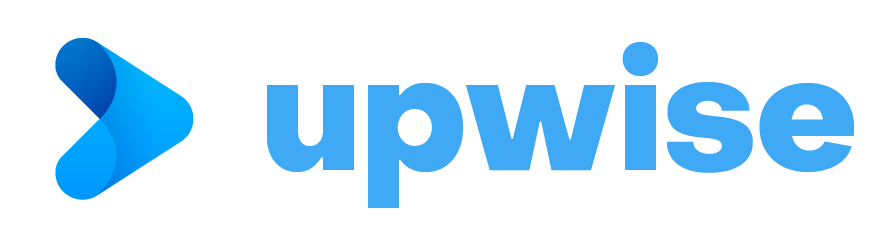Mapper by UPro for ZOHO CRM
User Guide
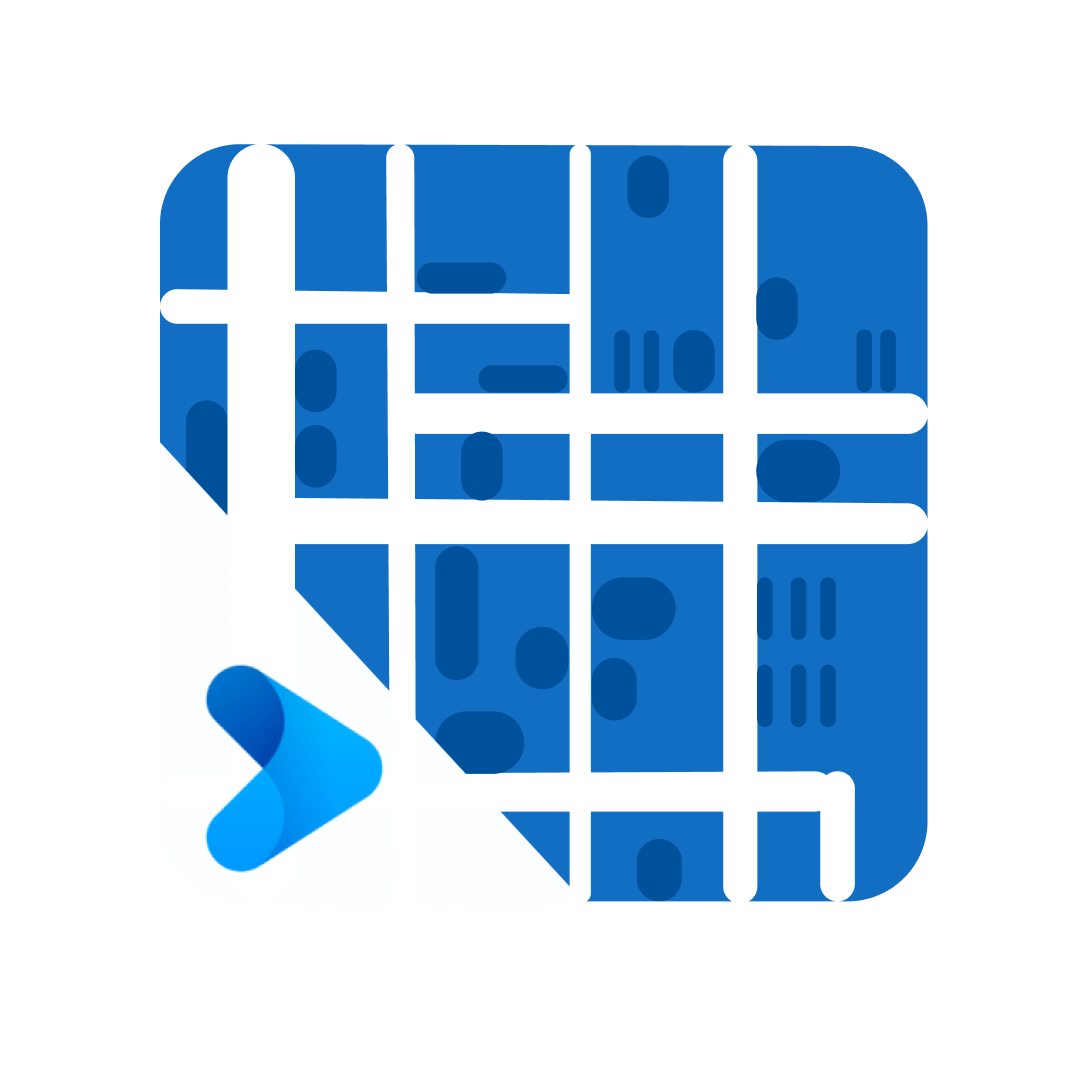
What you need before installing ‘UPRO Google Maps’ extension for Sales and Marketing
- Set up Google Cloud Account to access Maps API: https://developers.google.com/maps/documentation/embed/cloud-setup
- Create Maps API Key: https://developers.google.com/maps/documentation/javascript/get-api-key
- APIs to Enable:
- Places API
- Maps JavaScript API
- Geocoding API
- Time Zone API
- Street View Static API
- Roads API
- Maps Static API
- Maps Embed API
- Geolocation API
- Directions API
- Distance Matrix API
Installing ‘CRMMap Pro’ extension for Sales and Marketing
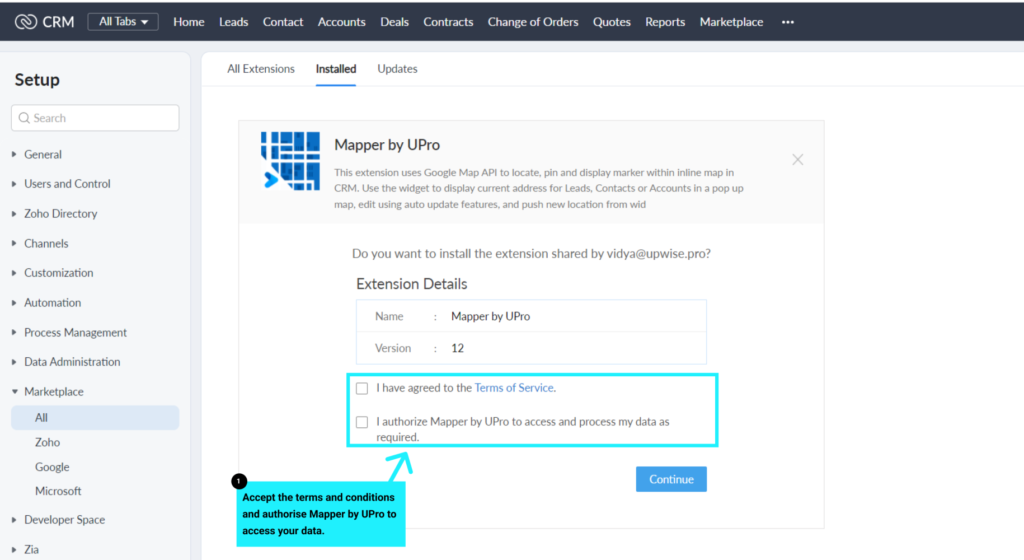
To Install the extension:
- Navigate to Setup > Marketplace > All in Zoho CRM
- Select ‘All Extensions’. Search for ‘Mapper by UPro’
- Click ‘Install’
- Agree to the Terms of Services and click ‘Continue’.
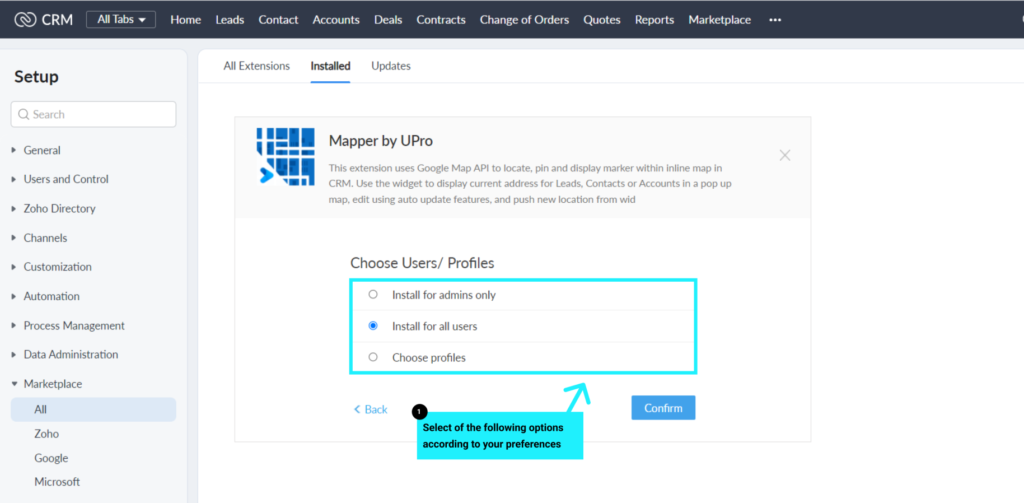
Select one of the following options in ‘Choose Users/ Profile’.
- Install for admin only
- Install for all users
- Choose Profiles and click ‘Continue’

Under ‘Extension Details’, Click ‘Settings’.
Enter the Google API Key and click ‘Save’
How to Use ‘CRMMap Pro’ extension
To locate Lead Address using ‘CRMMap Pro’ extension
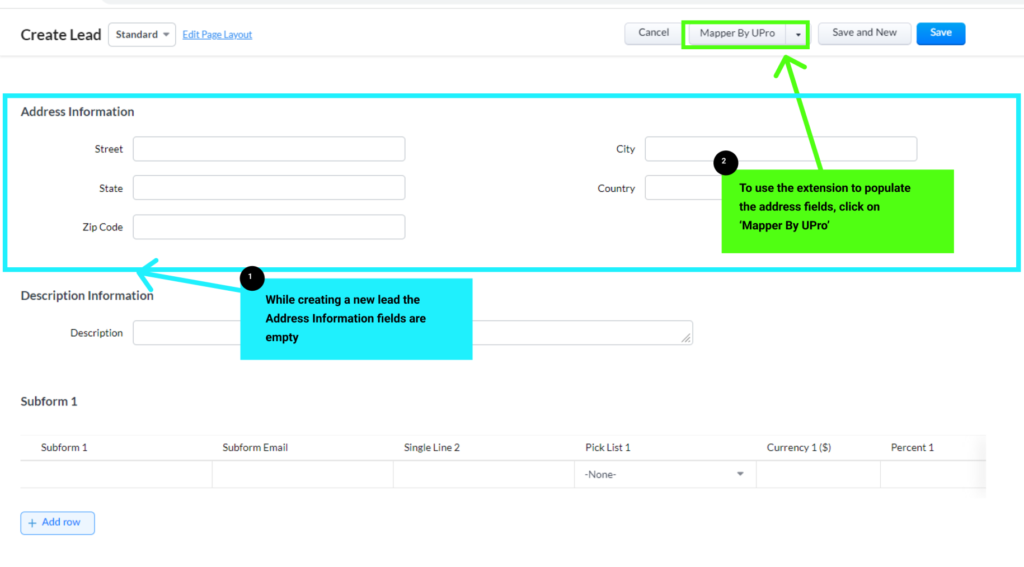
Create/Edit the Lead record.
Select “Launch Mapper by UPro” button in the Lead record.
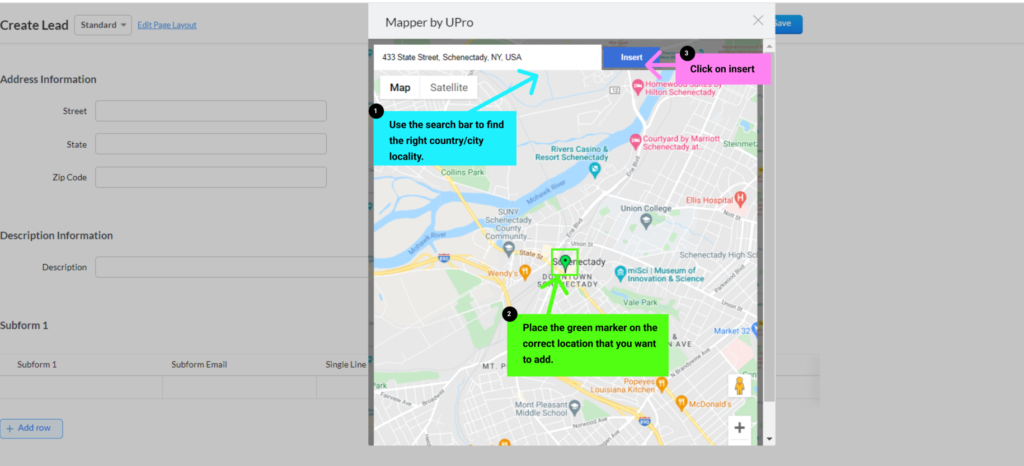
Enter address in the ‘Address’ field and select option ‘Insert’.
Mapper by UPro Extension for Zoho CRM extension updates Street, State, City, Country, Zip Code for address.
Select ‘Save’ to update the address in the record.
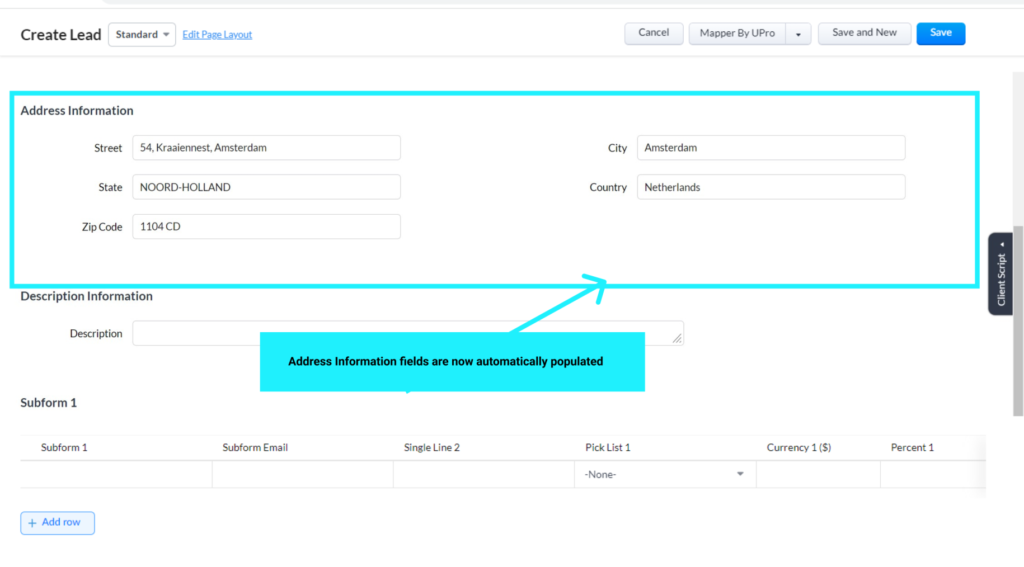
To view address marker for the Lead address in the record, select option ‘UPRO Google Maps’ under ‘Related List’.
To locate Billing and Shipping addresses in the Accounts module using CRMMap Pro extension
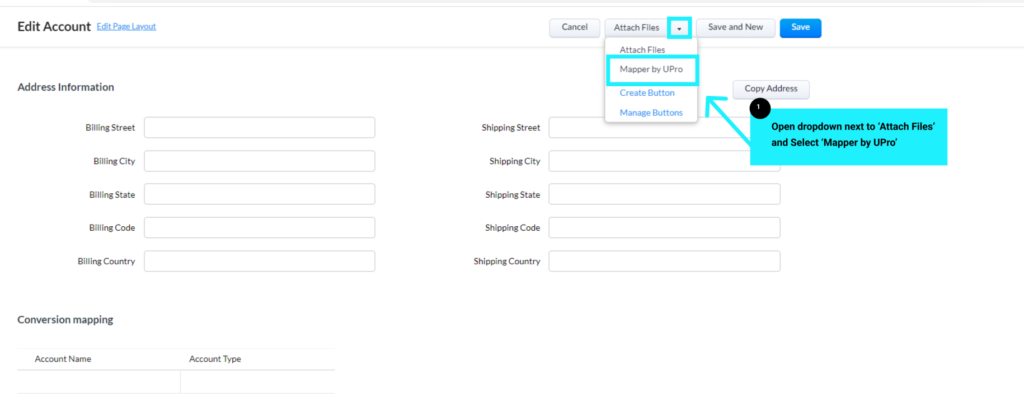
Create/Edit the Accounts record.
Select “Mapper by UPro” button by clicking on the drop down icon next to ‘Attach Files’.
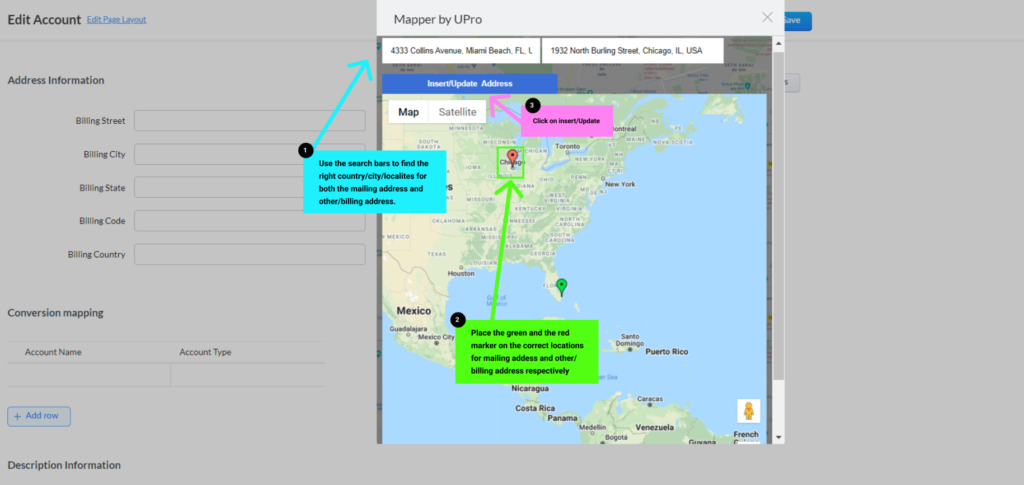
3. Enter address in the ‘Address’ field and select ‘Insert in Billing’ or ‘Insert in Other address’.
4. Mapper by UPro Extension for Zoho CRM extension updates Street, State, City, Country, Zip Code for address.
5. Select ‘Save’ to update the address in the record.
6. To view address markers for Billing and Other addresses in the Contact record, select option ‘CRMMap Pro’ under ‘Related List’.
To locate Billing and Other addresses in the Contacts module using CRMMap Pro extension
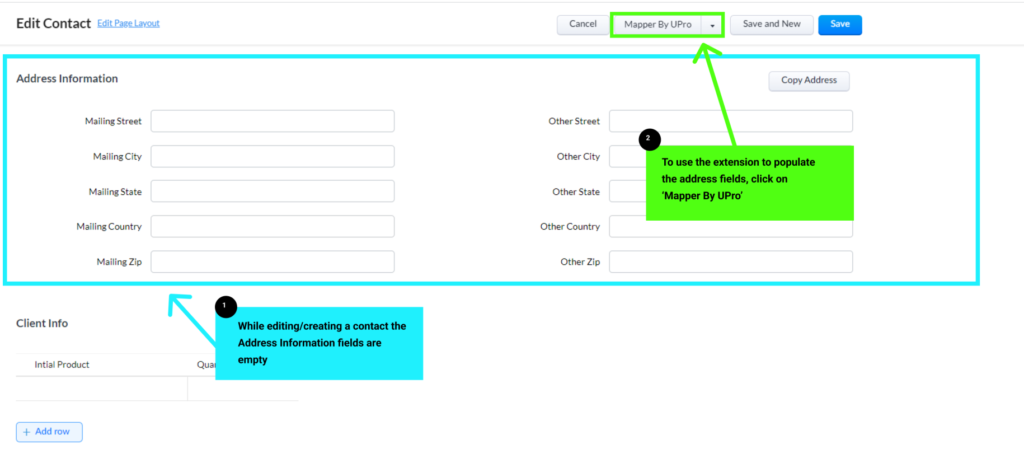
Create/Edit the Contact record.
Select “Mapper by UPro” button in the Contact record.
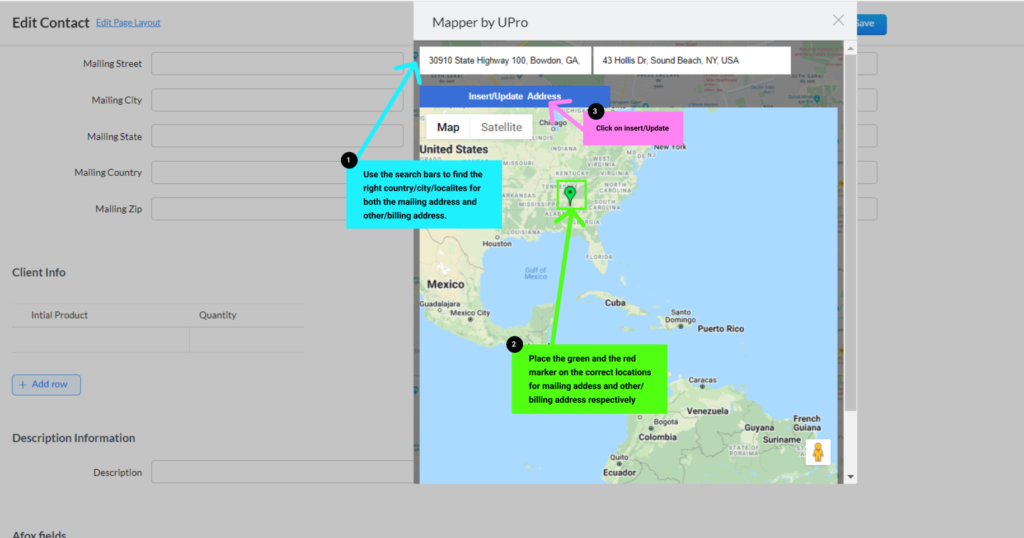
Enter address in the ‘Address’ field and select ‘Insert in Billing’ or ‘Insert in Other address’.
Mapper by UPro Extension for Zoho CRM extension updates Street, State, City, Country, Zip Code for address.
Select ‘Save’ to update the address in the record.
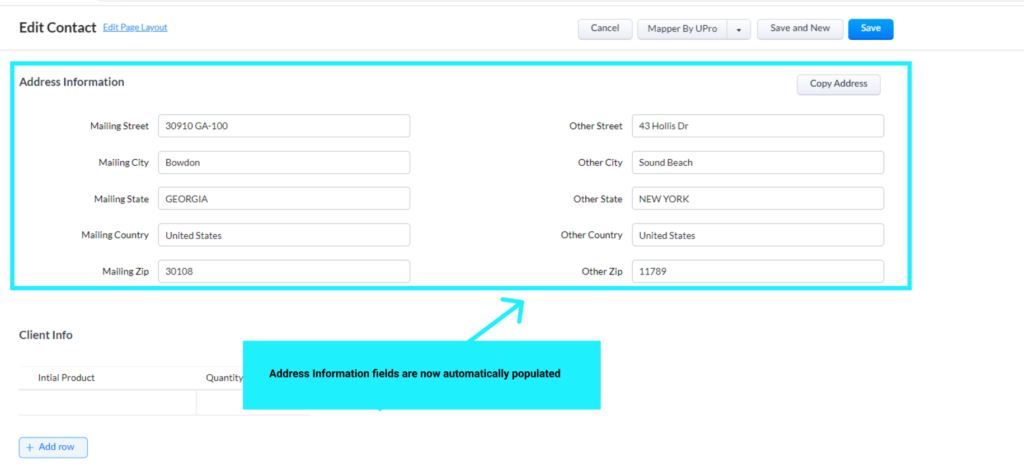
To view address markers for Billing and Shipping address in the Accounts record, select option ‘CRMMap Pro’ under ‘Related List’.
Uninstalling the extension
Go to Setup > Marketplace > All
Under All Extension, you can view all the installed extensions.
Browse for “Mapper by UPro Extension for Zoho CRM” and click the corresponding Uninstall Link.
Click OK to confirm and uninstall the extension.