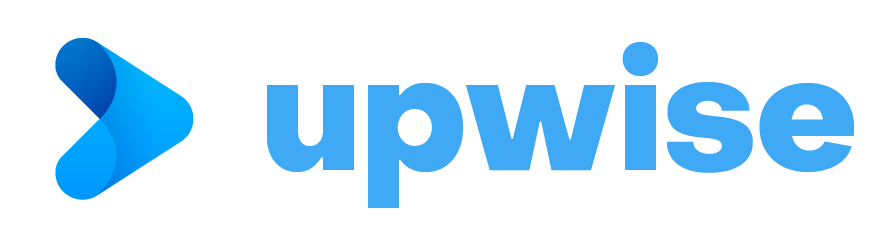Twilio Phone Validator
User Guide

Prerequisites Twilio Phone Validator by Upwise
- Zoho CRM Enterprise Edition or higher.
- Twilio Account (You can create account for free).
- Zoho CRM Super Admin
Navigate to https://console.twilio.com/ and grab the Twilio SID and Twilio Token from the Account info section. Which will be needed in extension settings for Phone Verification via Twilio.
How to install Twilio Phone Validator Extension for Zoho CRM
- Zoho CRM navigate to Marketplace.
- Search for Twilio Phone Validator by Upwise.
- Click Install
- Agree to the terms of service & Authorize Twilio Phone Validator to access your data as required.

5. Select one of the following options in ‘Choose Users/ Profile.’
- Install for admin only.
- Install for all users.
- Choose Profiles

6. Click Confirm
7. On Next Page select to Buy the extension or take a 10-day free trial.
8. On the configuration page, Navigate to Extension settings and configure below options:
Auto Validation Check box
If enabled this option will help you to validate the number automatically without pressing any buttons on the module.
Default Country Code Alpha -2 (2-digit Alpha-2 country code)
The default country code will be used if the phone number is without a country code (i.e., National format).
E.g.:
International format: +15182509895 (US # format)
National format: (518) 250 9895 or any other format
- “Supported Country Codes: AR, AT, AU, BR, CA, DE, DK, FI, FR, IL, IN, IT, KE, MX, NL, NZ, SG, UK, US, ZA If none of the above, then defaulted to the US“.
Line Type Intelligence
Enable to retrieve line type (mobile, landline, VoIP etc.) from Twilio. Check docs here.
Twilio SID
Enter the Twilio Account SID
Twilio Token
Enter the Twilio Auth Token

9. Confirm the extension settings and check Twilio Token Status after saving.
Twilio Token Status
After you enter and save the Twilio SID and Twilio Token you can check the status of your credentials right there.
If SID and Token are Correct – Extension sets status to ‘VALID’.
If any SID or Token is empty – Extension sets status to ‘EMPTY SID/TOKEN’.
If any SID or Token is incorrect – Extension sets status to ‘INVALID SID/TOKEN

10. Twilio Token Status must be VALID, if not VALID, check and re-enter the SID or TOKEN
How to Use ‘Twilio Phone Validator’ extension
Added Fields in Contact/ Leads for Validation Status and Errors
For Validation status of Phone Field:
- Phone Status – VALID for valid Phone number, INVALID for invalid Phone number and EMPTY for empty Phone number.
- Phone Type – Phone number type (mobile, landline etc) given by Twilio if line type intelligence enabled.
- Error Phone – Value provided by Twilio if Phone number status is invalid, or the reasons if failed to validate possible values EMPTY_TWILIO_SID/TOKEN, INVALID SID/TOKEN, SERVER_ERROR_TWILIO
For Validation status of Mobile Field:
- Mobile Status – VALID for valid Mobile number, INVALID for invalid Mobile number and EMPTY for empty Mobile number.
- Mobile Type – Mobile number type (mobile, landline etc) given by Twilio if line type intelligence enabled.
- Error Mobile – Value provided by Twilio if Mobile number status is invalid, or the reasons if failed to validate possible values EMPTY_TWILIO_SID/TOKEN, INVALID SID/TOKEN, SERVER_ERROR_TWILIO

Automatic Validation (Auto Validation is selected)
- On Create/creation of new lead or contact number, validation will run automatically, and updates below fields (As described above):
- Phone Status or Mobile Status fields will update as VALID, INVALID or EMPTY.
- Phone Type or Mobile Type field will update for the VALID numbers if Line Type Intelligence is selected in extension settings.
- Error Phone or Error Mobile will provide reasons for invalid number or encountered errors while validating.
2. On Edit/Updating specific field Phone or Mobile the validation will run automatically for updated number and validation status fields will be updated as described above.

Manual Validation Using Button
Validating Single Record:
A single record can be validated using the Validate Phone button in the custom button’s dropdown.
Below fields will be updated on validation (As described above)
- Phone Status or Mobile Status fields will update as VALID, INVALID or EMPTY.
- Phone Type or Mobile Type field will update for the VALID numbers if Line Type Intelligence is selected in extension settings.
- Error Phone or Error Mobile will provide reasons for invalid number or encountered errors while validating.

And Pop message will show accordingly as given below:
• If Phone and Mobile are successfully validated – “Phone and mobile numbers are successfully
validated”.
• If Phone and Mobile are already validated – “Alert: Phone and mobile numbers are already
validated!”
• If Phone and Mobile are Empty – “Alert: Phone and mobile numbers are empty!”
• If only Phone is Validated – “Phone number is successfully validated.”
• If only Mobile is validated – “Mobile is successfully validated.”
• If Phone is validated and Mobile is Empty – “Phone is already validated. Mobile number empty!”
• If Mobile is validated and Phone is Empty – “Mobile is already validated. Phone number empty!”
• For INVALID_TWILIO_TOKEN – “Invalid Twilio SID or Token. Please contact your administrator.”
• For SERVER_ERROR_TWILIO – “Twilio Server Error. Please try again later.”
• For EMPTY_TWILIO_SIDTOKEN – “Empty Twilio SID or Token.”

Validating Bulk Records:
Bulk records can be validated on list view page using the Validate Phone button in the mass action button’s
dropdown.
Below fields will be updated on validation (As described above)
• Phone Status or Mobile Status fields will update as VALID, INVALID or EMPTY.
• Phone Type or Mobile Type field will update for the VALID numbers if Line Type Intelligence is
selected in extension settings.
• Error Phone or Error Mobile will provide reasons for invalid number or encountered errors while
validating.

And Pop message will show accordingly as given below:
• if any record(s) Validated – “ record(s) successfully validated.”
• No record to Validate – “No record(s) to validate. Already validated or empty numbers!”
• For INVALID_TWILIO_TOKEN – “Invalid Twilio SID or Token. Please contact your administrator.”
• For SERVER_ERROR_TWILIO – “Twilio Server Error. Please try again later.”
• For EMPTY_TWILIO_SIDTOKEN – “Empty Twilio SID or Token.”

Email Notification for Empty or Invalid SID or Token
You will receive an email if your Twilio SID or Token are invalid or empty or gets invalid later.
Uninstalling the extension
1. Go to Setup > Marketplace > All > Installed.
2. Under All Installed Application, find Twilio Phone Validator by URPO and select option to Uninstall.
3. Click Ok to confirm and uninstall the Twilio Phone Validator extension.